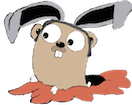How to run the Couchbase Sync Gateway AWS AMI
Kick off AWS instance
- Browse to the Sync Gateway AMI in the AWS Marketplace
- Click Continue
- Change all ports to “MY IP” except for port 4984
- Make sure you choose a key that you have locally
SSH in and start Sync Gateway
- Go to the AWS console, find the EC2 instance, and find the instance public ip address. It should look like this:
ec2-54-161-201-224.compute-1.amazonaws.com. The rest of the instructions will refer to this as ssh ec2-user@<instance public ip>(this should let you in without prompting you for a password. if not, you chose a key when you launched that you don’t have locally)- Start the Sync Gateway with this command:
1
| |
- You should see output like this:
1 2 3 4 5 6 7 8 9 10 | |
Verify via curl
From your workstation:
1
| |
You should get a response like:
1
| |
Customize configuration
For more advanced Sync Gateway configuration, you will want to create a JSON config file on the EC2 instance itself and pass that to Sync Gateway when you launch it, or host your config JSON on the internet somewhere and pass Sync Gateway the URL to the file.
View Couchbase Server UI
In order to login to the Couchbase Server UI, go to
- Username: Administrator
- Password:
<aws instance id, eg: i-8a9f8335>