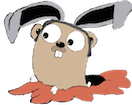This will walk you through getting up and running from scratch with Apache OpenWhisk on OSX, and setting up an Action Sequence where the output of one OpenWhisk Action is fed into the input of the next Action.
Install OpenWhisk via Vagrant
1
2
3
4
5
6
7
8
# Clone openwhisk
git clone --depth=1 https://github.com/apache/incubator-openwhisk.git openwhisk
# Change directory to tools/vagrant
cd openwhisk/tools/vagrant
# Run script to create vm and run hello action
./hello
You should see reams of output, followed by:
1
2
3
4
==> default: ++ wsk action invoke /whisk.system/utils/echo -p message hello --result
==> default: {
==> default: "message": "hello"
==> default: }
SSH into Vagrant machine and run OpenWhisk CLI
Now you can access the OpenWhisk CLI:
1
2
3
4
5
6
7
8
9
10
11
$ wsk
____ ___ _ _ _ _ _
/\ \ / _ \ _ __ ___ _ __ | | | | |__ (_)___| | __
/\ /__\ \ | | | | '_ \ / _ \ '_ \| | | | '_ \| / __| |/ /
/ \____ \ / | |_| | |_) | __/ | | | |/\| | | | | \__ \ <
\ \ / \/ \___/| .__/ \___|_| |_|__/\__|_| |_|_|___/_|\_\
\___\/ tm |_|
Usage:
wsk [command]
Re-run the “Hello world” via:
1
2
3
4
$ wsk action invoke /whisk.system/utils/echo -p message hello --result
{
"message": "hello"
}
Hello Go/Docker
I tried following the instructions on James Thomas’ blog for running Go within Docker, but ran into an error (see Disqus comment), and so here’s how I worked around it.
First create a simple Go program and cross compile it. Save the following to exec.go:
1
2
3
4
5
6
7
8
9
10
11
12
13
14
15
16
17
18
19
20
21
package main
import "encoding/json"
import "fmt"
import "os"
func main() {
// native actions receive one argument, the JSON object as a string
arg := os.Args[1]
// unmarshal the string to a JSON object
var obj map[string]interface{}
json.Unmarshal([]byte(arg), &obj)
name, ok := obj["name"].(string)
if !ok {
name = "Stranger"
}
msg := map[string]string{"msg": ("Hello, " + name + "!")}
res, _ := json.Marshal(msg)
fmt.Println(string(res))
}
Cross compile it for Linux:
1
env GOOS=linux GOARCH=amd64 go build exec.go
Pull the upstream Docker image:
1
docker pull openwhisk/dockerskeleton
Create a custom docker image based on openwhisk/dockerskeleton:
1
2
3
FROM openwhisk/dockerskeleton
COPY exec /action/exec
Build and test:
1
2
3
$ docker build -t you/openwhisk-exec-test .
$ docker run you/openwhisk-exec-test /action/exec '{"name": "James"}'
{"msg":"Hello, James!"}
OpenWhisk Hello Go/Docker
Push up the docker image to dockerhub:
1
docker push you/openwhisk-exec-test
Create the OpenWhisk action:
1
wsk action create go_test --docker you/openwhisk-exec-test
Invoke the action to verify it works:
1
2
3
4
5
6
7
8
$ wsk action invoke go_test --blocking --result
{
"msg": "Hello, Stranger!"
}
$ wsk action invoke go_test --blocking --result --param name James
{
"msg": "Hello, James!"
}
Define custom actions
Get a list of AWS users using aws-go-sdk
Save this to main.go
1
2
3
4
5
6
7
8
9
10
11
12
13
14
15
16
17
18
19
20
21
22
23
24
25
26
27
28
29
30
31
32
33
34
35
36
37
38
39
40
41
42
43
44
45
46
47
48
49
50
51
52
53
54
55
56
57
58
59
60
61
package main
import (
"github.com/aws/aws-sdk-go/service/iam"
"github.com/aws/aws-sdk-go/aws/session"
"fmt"
"encoding/json"
"os"
"github.com/aws/aws-sdk-go/aws"
"github.com/aws/aws-sdk-go/aws/credentials"
)
type Params struct {
AwsAccessKeyId string
AwsSecretAccessKey string
}
type Result struct {
Doc interface{} `json:"doc"`
}
func main() {
// native actions receive one argument, the JSON object as a string
arg := os.Args[1]
// unmarshal the string to a JSON object
var params Params
json.Unmarshal([]byte(arg), ¶ms)
sess, err := session.NewSession(&aws.Config{
Credentials: credentials.NewCredentials(
&credentials.StaticProvider{Value: credentials.Value{
AccessKeyID: params.AwsAccessKeyId,
SecretAccessKey: params.AwsSecretAccessKey,
}},
),
})
// Create the service's client with the session.
svc := iam.New(sess)
listUsersInput := &iam.ListUsersInput{}
listUsersOutput, err := svc.ListUsers(listUsersInput)
if err != nil {
panic(fmt.Sprintf("Error listing users: %v", err))
}
result := Result{
Doc: listUsersOutput,
}
outputBytes, err := json.Marshal(result)
if err != nil {
panic(fmt.Sprintf("Error marshalling outputBytes: %v", err))
}
fmt.Printf("%s", string(outputBytes))
}
Build and package into docker image, and push up to docker hub
1
2
3
$ env GOOS=linux GOARCH=amd64 go build -o exec main.go
$ docker build -t you/fetch-aws-keys .
$ docker push you/fetch-aws-keys
Create an OpenWhisk action:
1
wsk action create fetch_aws_keys --docker you/fetch-aws-keys --param AwsAccessKeyId "YOURKEY" --param AwsSecretAccessKey "YOURSECRET"
Invoke it:
1
2
3
4
5
6
7
8
9
10
11
12
13
14
15
16
17
$ wsk action invoke fetch_aws_keys --blocking --result
{
"doc": {
"IsTruncated": false,
"Marker": null,
"Users": [
{
"Arn": "arn:aws:iam::9798798:user/some.user@yourcompany.co",
"CreateDate": "2016-01-11T23:49:40Z",
"PasswordLastUsed": "2017-06-07T17:41:08Z",
"Path": "/",
"UserId": "AIDAHGJJK87878KKW",
"UserName": "some.user@yourcompany.co"
},
...
]
}
Write to a CloudantDB
Cloudant Setup
Create a Cloudant database via the Bluemix web admin.
Under the Permissions control panel section for the database, choose Generate a new API key .
Check the _writer permission and make a note of the Key and Password
Verify connectivity by making a curl request:
1
2
3
4
$ curl -u "yourkey:yourpassword" http://67687-818ca382-081d--bluemix.cloudant.com/yourdb/_all_docs
{"total_rows":0,"offset":0,"rows":[
]}
OpenWhisk + Cloudant
1
wsk package bind /whisk.system/cloudant myCloudant -p username MYUSERNAME -p password MYPASSWORD -p host MYCLOUDANTACCOUNT.cloudant.com
I’m currently getting this error:
1
error: Binding creation failed: The supplied authentication is not authorized to access this resource. (code 751)
Switch to BlueMix
At this point I swiched to the OpenWhisk on Bluemix, and downloaded the wsk cli from the Bluemix website, and configure it with my api key per the instructions. Then I re-installed the action via:
1
wsk action create fetch_aws_keys --docker you/fetch-aws-keys --param AwsAccessKeyId "YOURKEY" --param AwsSecretAccessKey "YOURSECRET"
and made sure it worked by running:
1
$ wsk action invoke fetch_aws_keys --blocking --result
Cloudant Setup
Following these instructions :
You can get your Bluemix Org name (maybe the first part of your email address by default) and BlueMix space (dev by default) from the Bluemix web admin.
1
2
$ wsk property set --namespace myBluemixOrg_myBluemixSpace
ok: whisk namespace set to myBluemixOrg_myBluemixSpace
Refresh packages:
1
2
3
4
5
$ wsk package refresh
myBluemixOrg_myBluemixSpace refreshed successfully
created bindings:
updated bindings:
deleted bindings:
It didn’t work according to the docs, and no bindings were created even though I had created a Cloudant database in the Bluemix admin earlier.
I retried the package bind command that had failed earlier:
1
wsk package bind /whisk.system/cloudant myCloudant -p username MYUSERNAME -p password MYPASSWORD -p host MYCLOUDANTACCOUNT.cloudant.com
and this time success!!
1
ok: created binding myCloudant
Try writing to the db with:
1
$ wsk action invoke /yournamespace/myCloudant/write --blocking --result --param dbname yourdb --param doc "{\"_id\":\"heisenberg\",\"name\":\"Walter White\"}"
and you should get a response like:
1
2
3
4
5
{
"id": "heisenberg",
"ok": true,
"rev": "1-f413f4b74a724e391fa5dd2e9c8e9d3f"
}
Connect them in a sequence
Create a new package binding pinned to a particular db
The /yournamespace/myCloudant/write action expects a dbname parameter, but the upstream fetch_aws_keys doesn’t contain that parameter. (and it’s better that it doesn’t, to reduce decoupling). So if you try to connect the two actions in a sequence at this point, it will fail.
1
$ wsk package bind /whisk.system/cloudant myCloudantTestDb -p username MYUSERNAME -p password MYPASSWORD -p host MYCLOUDANTACCOUNT.cloudant.com -p dbname testdb
Create sequence action
Create a sequence that will invoke these actions in sequence:
1
$ wsk action create fetch_and_write_aws_keys --sequence fetch_aws_keys,/namespace/myCloudantTestDb/write
Fetch the AWS keys
Write the doc containing the AWS keys to the testdb database bound to the myCloudantTestDb package
Try it out:
1
2
3
4
5
6
$ wsk action invoke fetch_and_write_aws_keys --blocking --result
{
"id": "d80f24dc270208191c07c802bee4e58d",
"ok": true,
"rev": "1-ff66b6a20f50ea36d9019481276aa0bb"
}
To view the resulting document:
1
2
3
4
5
6
7
8
9
10
11
12
13
wsk action invoke /traun.leyden_dev/cloudantKeynuker/read --blocking --result --param id d80f24dc270208191c07c802bee4e58d
{
"IsTruncated": false,
"Marker": null,
"Users": [
{
"Arn": "arn:aws:iam::9798798:user/some.user@yourcompany.co",
"CreateDate": "2016-01-11T23:49:40Z",
"PasswordLastUsed": "2017-06-07T17:41:08Z",
"Path": "/",
"UserId": "AIDAHGJJK87878KKW",
"UserName": "ome.user@yourcompany.co"
},
Drive with a scheduler
Let’s say we wanted this to run every minute.
First create an alarm trigger that will fire every minute:
1
$ wsk trigger create everyMinute --feed /whisk.system/alarms/alarm -p cron '* * * * *'
Now create a rule that will invoke the fetch_and_write_aws_keys action (which is a sequence action) whenever the everyMinute feed is triggered:
1
$ wsk rule create fetch_and_write_aws_keys_every_minute everyMinute fetch_and_write_aws_keys
To verify that it is working, check your cloudant database to look for new docs:
1
$ curl -u "yourkey:yourpassword" http://67687-818ca382-081d--bluemix.cloudant.com/yourdb/_all_docs
Or you can also monitor the activations:
1
2
3
4
5
6
7
8
9
10
11
12
13
14
15
16
17
18
19
20
21
22
23
24
25
$ wsk activation poll
Activation: everyMinute (f454e74ae4254657b0c920d14ea0d078)
[]
Activation: write (5d0e5c2a5af449efa1063b8dab71ba40)
[
"2017-07-04T18:49:01.820736174Z stdout: success { ok: true,",
"2017-07-04T18:49:01.820773215Z stdout: id: '6a3e007478278726c5ecd7c85a9fe845',",
"2017-07-04T18:49:01.820781052Z stdout: rev: '1-25dae194be45260756aa43454fa28e60' }"
]
Activation: fetch_aws_keys (5d3a343b5a224130b4ea4bcb82517dc3)
[
"2017-07-04T18:49:01.748729114Z stdout: XXX_THE_END_OF_A_WHISK_ACTIVATION_XXX",
"2017-07-04T18:49:01.748801169Z stderr: XXX_THE_END_OF_A_WHISK_ACTIVATION_XXX"
]
Activation: fetch_and_write_aws_keys (14619d5125a247f983a6d1e840820bb4)
[
"5d3a343b5a224130b4ea4bcb82517dc3",
"5d0e5c2a5af449efa1063b8dab71ba40"
]
Activation: fetch_and_write_aws_keys_every_minute (de37f6b2bbaa407eb343b3859d9b3f74)
[]